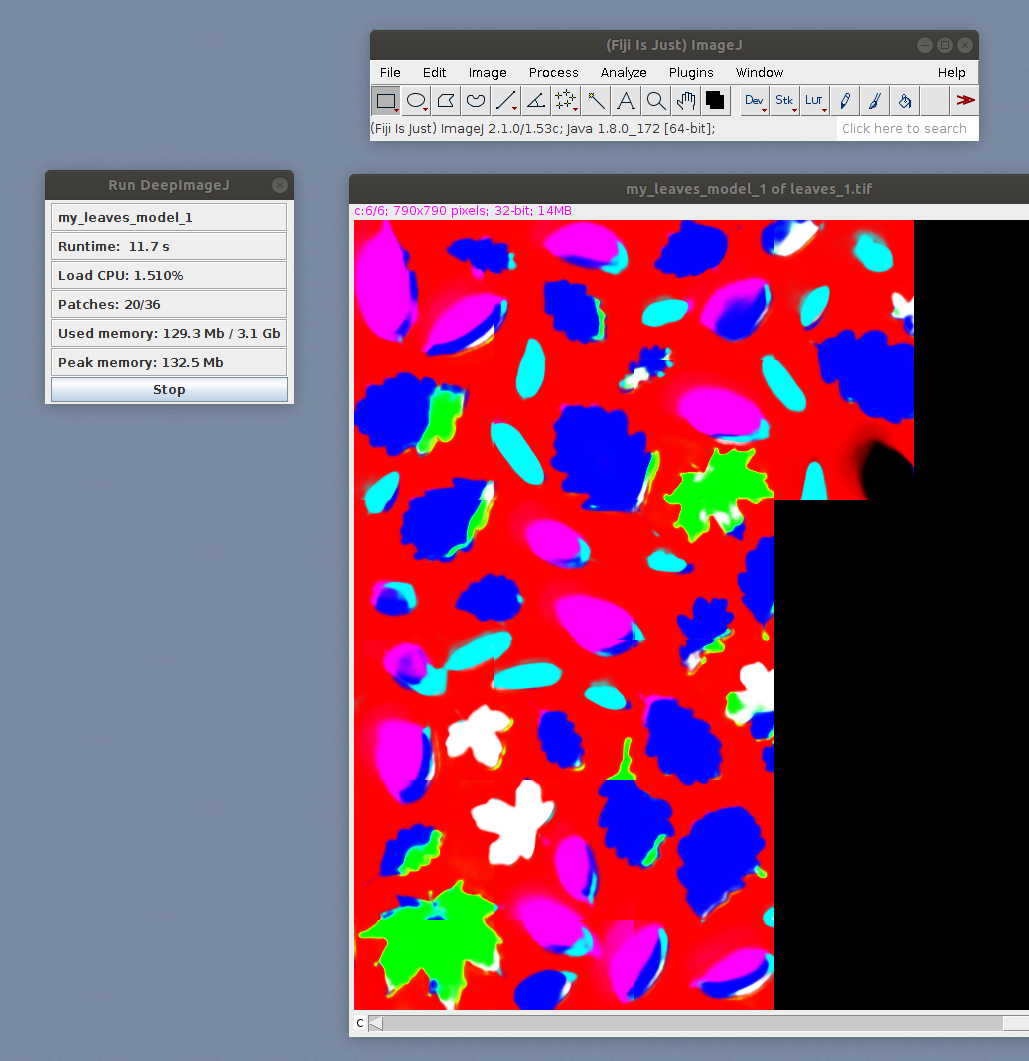Tutorial Part II: Apply the model in Fiji using DeepImageJ plugin
In the first part we learned how to train and apply a model with the YAPiC command line tool. Besides of using YAPiC for prediction, we can export the model to a bundled model that is ready to use in ImageJ’s DeepimageJ plugin.
Preparation
Install Fiji and the DeepImageJ plugin.
Export your Model with YAPiC to a DeepImageJ BundledModel
To be able to load the model into DeepImageJ, you have to convert it with YAPiC’s deploy option. To be able to export YAPiC models to ImageJ (DeepImageJ Plugin version 1.2), you have use Tensorflow version 1.15.
yapic deploy model.h5 path/to/example_image/leaves_1.tif path/to/fiji_installation/models/my_leaves_model_1 --skip-predict
The command converts the Keras model file into a DeepImageJ bundled model with all necessary metadata, example images and conversion scripts included. The model can be directly applied in DeepImageJ. There is no need of executing DeepImageJ:Build BundledModel inside ImageJ.
model.h5specifies the model file name to be exported.path/to/example_image/leaves_1.tifspecifies a path to an example input image. This image will be converted and packed into the DeepImageJ model and serves as a test and preview image in the DeepImageJ user interface.path/to/fiji_installation/models/my_leaf_modelspecifies the path where the model is exported to. DeepImageJ reads all model data from a folder with namemodelsin the fiji installation path. If themodelsdirectory does not exist, you have to create it first.--skip-predictdeactivates the creation of a result image. The result image is optional. If activated, the prediction appears as a preview in DeepImageJ plugin.
There are several optional parameters to add metadata to the model (e.g. author information):
--author=AUTHOR Name of the model's authors [default: n/a]
--url=URL Url to model publication [default: http://]
--credit=CREDIT [default: n/a]
--mdversion=MDVERSION Model version [default: n/a]
--reference=REFERENCE Publication reference of model [default: n/a]
This is of particular interest if you would like to publish the model on the model repository.
Open and Apply the Model in Fiji
- Open Fiji
- Go to
Plugins>>DeepImageJ>>DeepImageJ Explore - Your model with name
my_leaves_model_1is listed. For a quick test, you can apply you model to the test image, which is bundled with the model.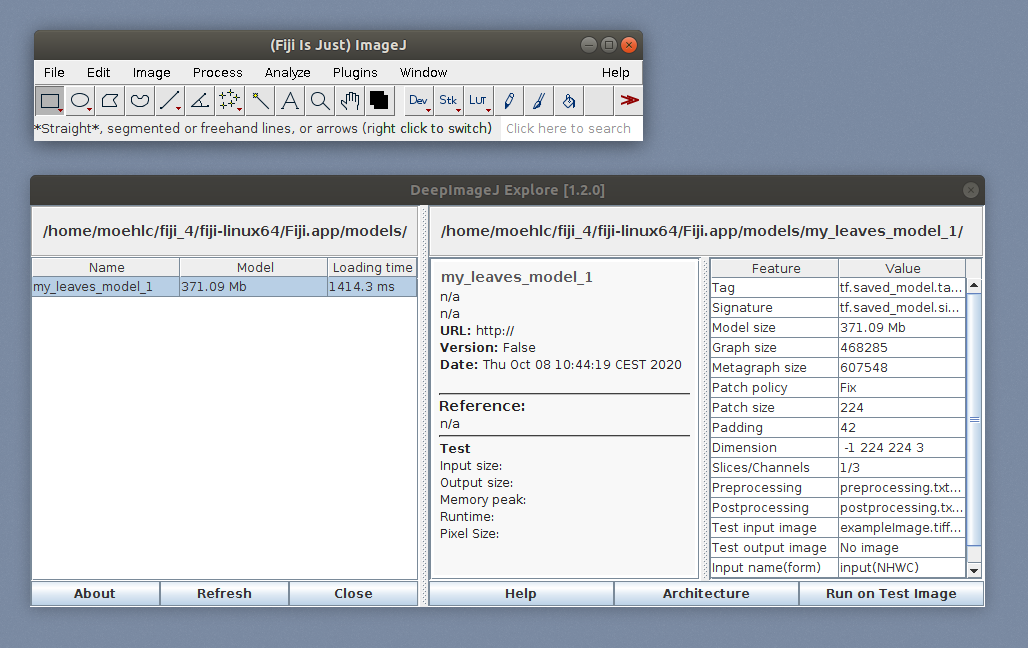
- To apply the model to another image, open your image of choice and run
Plugins>>DeepImageJ>>DeepImageJ Run.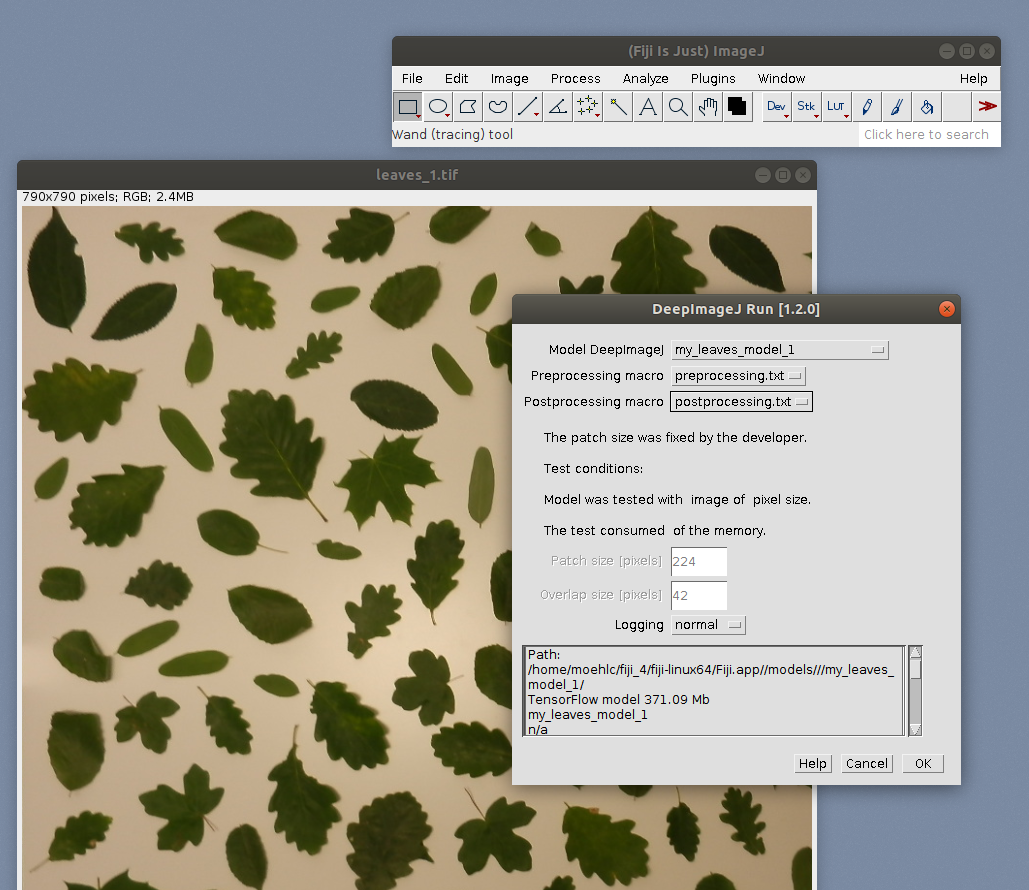
- Select your model.
- Set the preprocessing and postprocessing macros as shown in the screenshot. The macros are included in the bundled model (they were generated with the
yapic deploycommand you applied earlier).
- Hit
OKto start prediction.